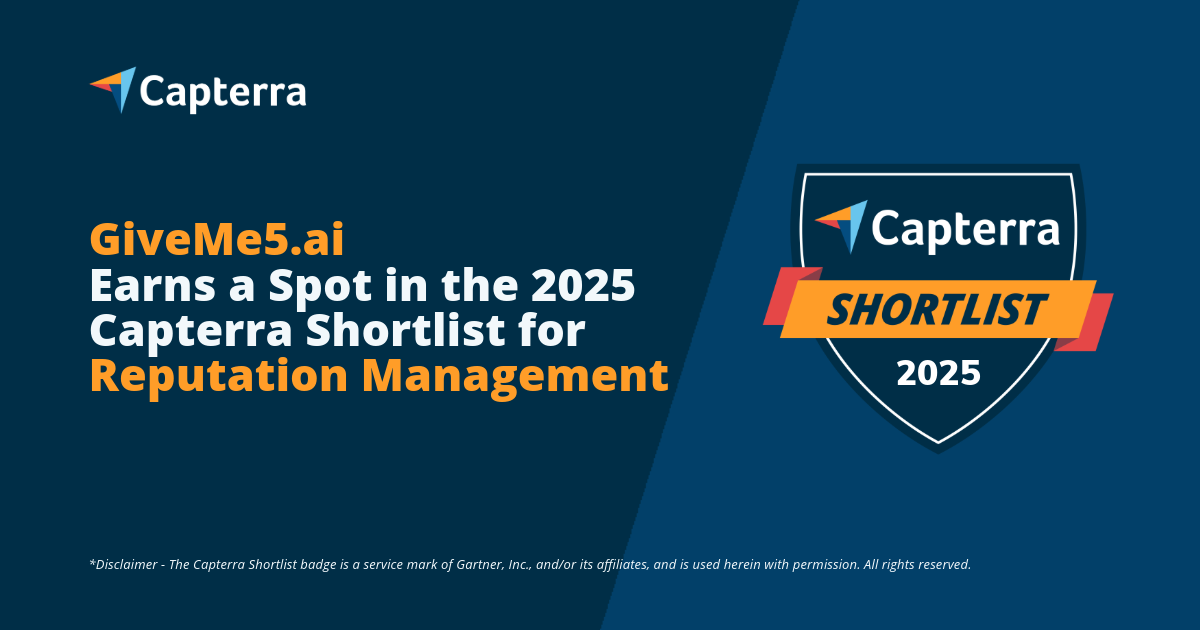Step by Step Guide on How To Create Facebook Business Page 2025

Creating a Facebook Business Page is an essential step for any business looking to build an online presence. Whether you're running a local bakery or managing a large enterprise, customers expect you to be active on social media. Here's your updated guide to setting up a Facebook Business Page in 2025.
1. Log into Your Personal Facebook Account
To create a Facebook Business Page, you'll first need a personal Facebook account. If you don’t already have one, go to facebook.com and sign up.
2. Access the Page Creation Tool
Click the Menu icon (nine dots) at the top-right corner of the homepage. Under "Create," select Page. You’ll be redirected to the Page creation interface.
3. Enter Your Business Details
On the left panel, fill in your:
- Page Name – Use your official business name.
- Category – Start typing and select up to three relevant categories.
- Bio – Briefly describe what your business is about.
Click Create Page once you're done.
4. Add Images
Upload:
- Profile Picture – Typically your logo. (Recommended: 170 x 170 pixels)
- Cover Photo – A banner image for branding. (Recommended: 820 x 462 pixels for best fit across devices)
You can also upload a cover video or image slideshow for a dynamic touch.
5. Add Contact Information
Complete the following fields:
- Website URL
- Phone Number
- Email Address
- Business Address (Optional: make it public or private)
- Business Hours
6. Create a Username (Vanity URL)
Your username will be used in your custom URL: facebook.com/yourbusiness. Keep it short, memorable, and consistent with your brand.
7. Set Up a Call-to-Action (CTA) Button
Choose from options like:
- Book Now
- Call Now
- Contact Us
- Send Message
This button appears below your cover photo and encourages visitors to engage.
8. Customize Tabs and Layout
Go to Settings > Templates and Tabs. Choose a layout that fits your business (e.g., Services, Shop, Venues). You can rearrange or disable tabs such as:
- Reviews
- Shop
- Events
- Videos
- Photos
9. Connect WhatsApp (Optional)
Link your business's WhatsApp number for easy communication. This feature is especially useful for mobile users.
10. Explore Meta Business Suite
Use Meta Business Suite to:
- Schedule posts
- View insights
- Manage ads and messages
11. Start Posting Content
Share high-quality, valuable posts to engage your audience. Mix original content with curated posts and aim to publish consistently (e.g., once per day).
12. Invite Your Network
Invite your Facebook friends to like your new business page. You can also:
- Share the link on your website and other social media platforms.
- Encourage customers to leave reviews.
13. Stay Active and Engaging
Maintain a regular posting schedule. Use live videos, respond to comments, ask questions, and showcase customer testimonials to build trust and boost engagement.
Now that your page is live, it’s time to grow your audience and showcase your brand. For review management and automation, consider integrating a review platform to boost social proof and conversions.
Ready to take it further? Start managing your online reviews today with GiveMe5.ai and watch your social credibility grow!